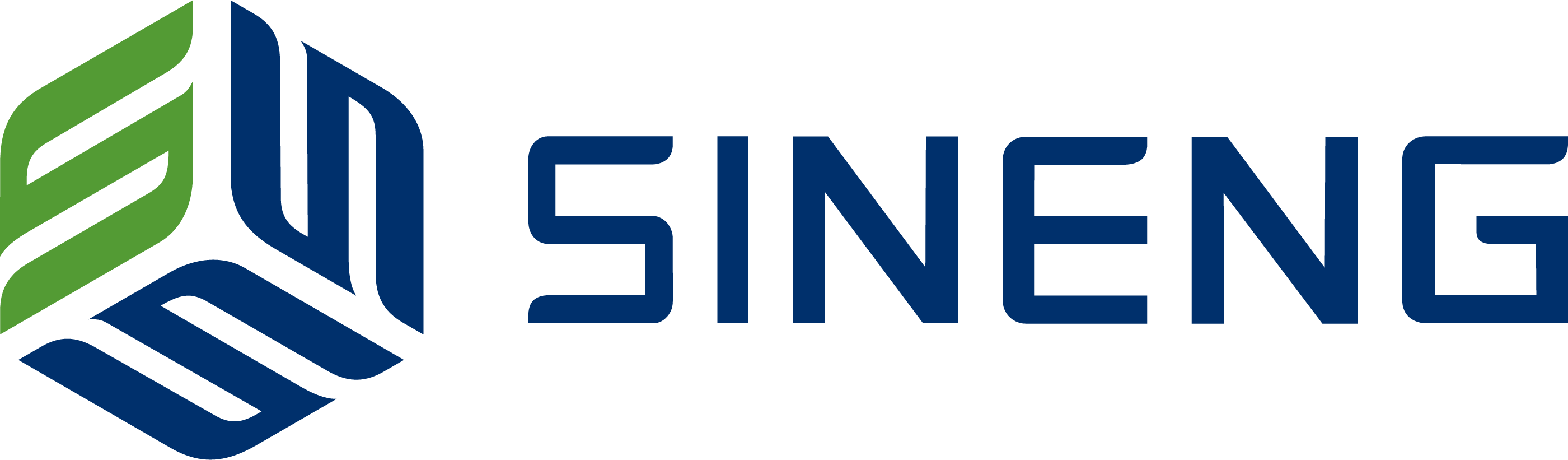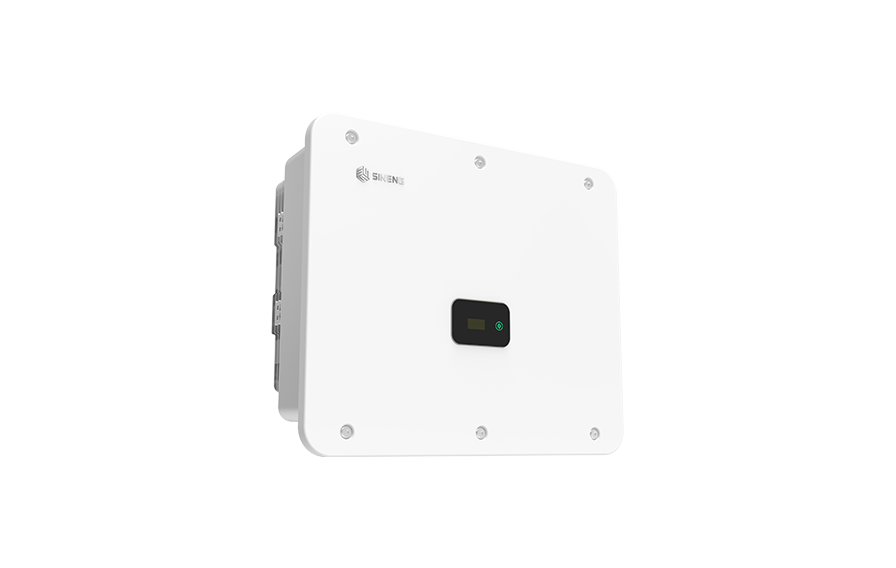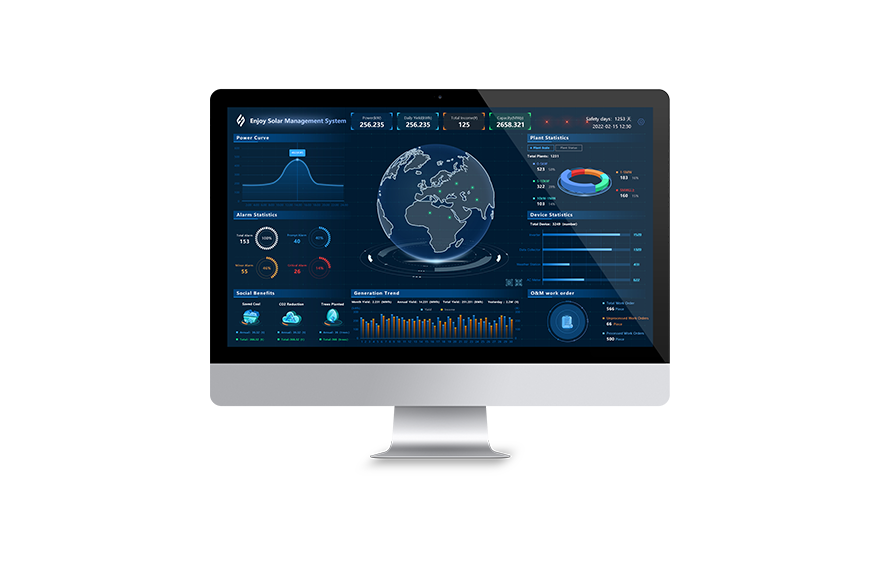-
Products
-
-
-

Residential All-in-One
-
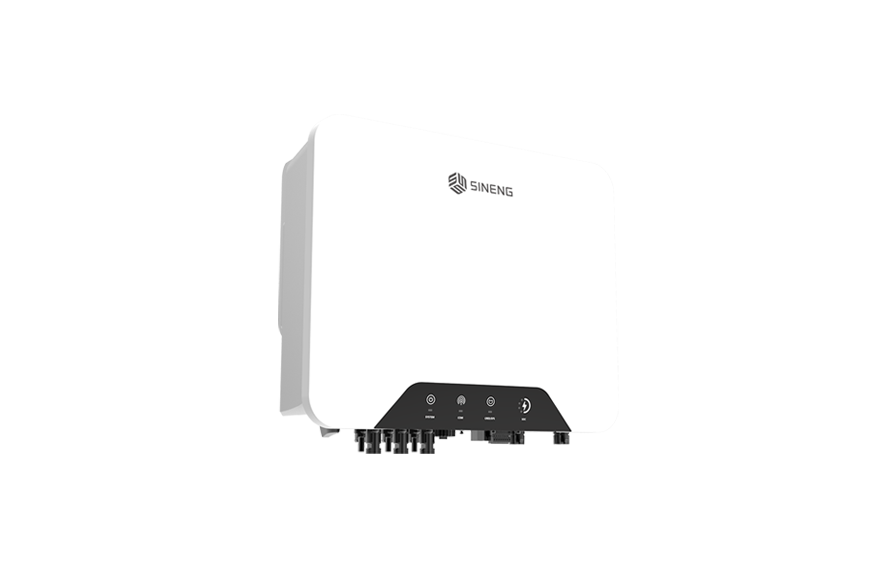
SN3.0/3.6/4.0/5.0/6.0HS
-
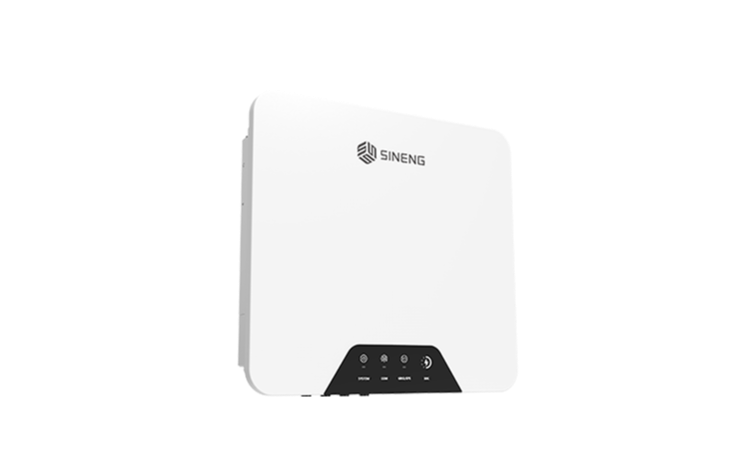
SN5.0/6.0/8.0/10/12/15HT
-

SN20/25/29.9/30/33HT
-

RHP7.0/10/14/17/21-G1
-

EB-6.4~25.4KWH-HA
-
-
-

EH-0200/0215-HA-M
-

EH-0250-HA-M
-

EH-0430-HA-M
-

EH-2400/3200-HA-MR-35
-

EH-8600-HA-MR
-

EH-12500-HA-MR-10~33
-
-
-

EH-1250-HB-UD
-

EH-1725-HB-UD
-

EH-1725/2000-HA-UD
-

EH-3450/4000-HA-UD-35
-

EH-5000-HB-UD-35
-

EH-6900/8000-HA-UD-10~33
-

EH-10000-HB-UD-10~33
-
-

English (Global)